This tutorial is copyrighted to Kaye @ Kaye'z Designz. You may print out for personal use but do not post to any site or distribute as your own. Any resemblance to others online is purely coincidental.
Supplies Needed: Paint Shop Pro any version, I used X3. You can get it from COREL. Tube of choice. I used one by Victor Modafferi, it can be purchased at MPT. You may use your own color, gradient or pattern. Font of choice. Mask of choice or use mine WSL_mask003. Notes: Open tube and mask in PSP. Open font and minimize to task bar. SAVE OFTEN.
STEP 1 Open new canvas 500 X 500, Resolution 72.0. Flood Fill with color, gradient or pattern of choice. I used #E0E0E0. Name this layer BG.
STEP 2 Add a New Layer. Flood Fill with another color, gradient or pattern of choice. I used Metallic Silver gradient set at Linear, Angle 0, Repeats 1, Invert checked.
STEP 3 Apply mask of choice. I used WSL_mask003 with Invert Mask Data unchecked. Merge / Merge Group. Colorize if you wish. Name this layer mask.
STEP 4 Copy and Paste tube of choice. Resize 80% or as needed. Name this layer tube.
STEP 5 Add any other elements you like.
STEP 6 Add your name and / or watermark. Add any copyrights required. If you need to Resize tag for group limitations do it before adding copyright info. Name layers name / CR respectively.
STEP 7 Active mask layer. In layer palette click on the Layer Link Toggle (where it says None). You should now have a 1 where None was. Duplicate layer twice for a total of 3.
STEP 8 On bottom mask layer go to Effects / Xero / Fritillary: 10, 30, 10, 10. Move up to copy of mask layer and change Variation to 20. Move up to copy (2) of mask layer and change Variation to 30.
STEP 9 If you want to get creative and have Eye Candy 4000 Duplicate tube layer twice for total of 3 layers. On bottom tube layer go to Effects / EC 4000 / Corona use the Magnetic Flux preset but change Glow Width to 50. Move up to copy of tube layer and in EC click Random Seed once. Do the same on copy (2) of tube layer.
STEP 10 Save as .pspimage to retain layers for future changes. Save as .jpg using Jpeg Optimizer to send thru group if you don’t animate.
TO ANIMATE
STEP 1 Close off top 2 tube layers and top 2 mask layers.
STEP 2 Copy Merged and in Animation Shop Paste as New Animation.
STEP 3 In PSP close bottom tube and mask layers. Open copy of tube and mask layers. Copy Merged and in AS Paste after Current Frame.
STEP 4 In PSP close copy of tube and mask layers. Open copy (2) of tube and mask layers. Copy Merged and in AS Paste after Current Frame.
STEP 5 View Animation. When happy with speed Save As .gif file with these settings: Slider all the way at top for Better Quality. Under Colors tab: 255 colors, Optimized Octree, Error Diffusion. Under Optimizations tab: Check Write minimal frames and Map Identical Pixels other boxes should be unchecked.
All done! I hope you have enjoyed my tutorial. Remember this is just a guide. Experiment using different colors, gradients or patterns, images and settings. Any questions you can reach me at kayewinters@zoomtown.com. This tutorial was written 4/14/10 by Kaye'z Designz.

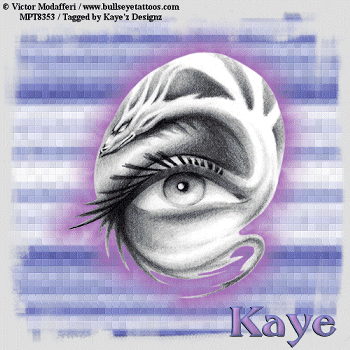


No comments:
Post a Comment